Commonly settings for G Suite [is now Google Workplace].
Google G Suite is now Google Workplace
Configure SPF, DKIM, and DMARC
SPF: Help prevent email spoofing with SPF records
DKIM: Enhance security for outgoing email (DKIM)
DMARC: Enhance security for forged spam (DMARC)
Enable POP and IMAP for users
Enable POP and IMAP so that your end-users can use email clients, such as Microsoft Outlook, to access emails. Your end-users also have to enable POP/IMAP access in their Inbox setttings and Turn ON Less secure app access in Security settings.
Login to Admin Console and go to Apps > G Suite > Settings for Gmail > End User Access.
Device Management > Password Settings > Password Policies
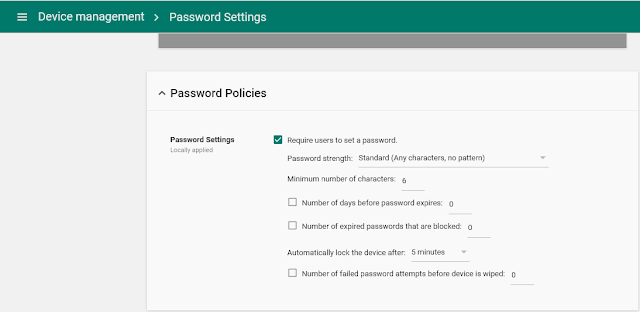 |
| G Suite: Device Management - Password Policies |
IMAP/POP/SMTP server's settings
IMAP Settings
Server: imap.gmail.com
Requires SSL: Yes
Port: 993
Encryption: SSL/TLS
POP Settings
Server: pop.gmail.com
Requires SSL: Yes
Port: 995
Encryption: SSL/TLS
SMTP Settings
Server: smtp.gmail.com
Requires SSL: Yes
Port: 465
Encryption: SSL
Port: 587
Encryption: TLS/STARTTLS
Configure outbound messages with footer text
From the Admin console Home page, go to Apps > G Suite > Gmail > Advanced settings > General Settings > Append footer.
Create groups: abuse, postmaster
G Suite Updates
This official G Suite Updates feed from the G Suite team provides essential information about new features and improvements for G Suite customers.

