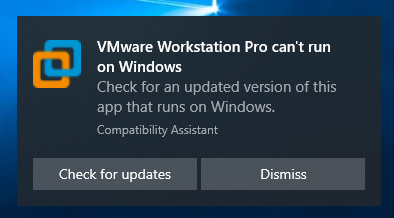>>> May 13th 2024: VMware Workstation Pro: Now Available Free for Personal Use
VMware Workstation Pro 15 was broken after windows updates install October 3, 2019—KB4524147 (OS Build 18362.388). Uninstall KB4524147 and reboot computer solved the issue.
Set default location of virtual machines
Set location for screenshot
Log files' location
%TEMP%\VMware-%USERNAME%\
Install macOS Unlocker for VMware Workstation
VMware Workstation does not support nested virtualization on this host
Check hypervisorlaunchtype using bcdedit
PS C:\Windows\system32> bcdedit
Windows Boot Manager
--------------------
identifier {bootmgr}
device partition=\Device\HarddiskVolume5
description Windows Boot Manager
locale en-US
inherit {globalsettings}
default {current}
resumeobject {8a7abfcf-8d21-11eb-b4dc-897293ea8553}
displayorder {current}
toolsdisplayorder {memdiag}
timeout 30
Windows Boot Loader
-------------------
identifier {current}
device partition=C:
path \Windows\system32\winload.exe
description Windows 10
locale en-US
inherit {bootloadersettings}
recoverysequence {8a7abfd1-8d21-11eb-b4dc-897293ea8553}
displaymessageoverride Recovery
recoveryenabled Yes
allowedinmemorysettings 0x15000075
osdevice partition=C:
systemroot \Windows
resumeobject {8a7abfcf-8d21-11eb-b4dc-897293ea8553}
nx OptIn
bootmenupolicy Standard
hypervisorlaunchtype Auto
PS C:\Windows\system32>
Turn off hypervisorlaunchtype
PS C:\Windows\system32> bcdedit /set hypervisorlaunchtype off
The operation completed successfully.
PS C:\Windows\system32> bcdedit
Windows Boot Manager
--------------------
identifier {bootmgr}
device partition=\Device\HarddiskVolume5
description Windows Boot Manager
locale en-US
inherit {globalsettings}
default {current}
resumeobject {8a7abfcf-8d21-11eb-b4dc-897293ea8553}
displayorder {current}
toolsdisplayorder {memdiag}
timeout 30
Windows Boot Loader
-------------------
identifier {current}
device partition=C:
path \Windows\system32\winload.exe
description Windows 10
locale en-US
inherit {bootloadersettings}
recoverysequence {8a7abfd1-8d21-11eb-b4dc-897293ea8553}
displaymessageoverride Recovery
recoveryenabled Yes
allowedinmemorysettings 0x15000075
osdevice partition=C:
systemroot \Windows
resumeobject {8a7abfcf-8d21-11eb-b4dc-897293ea8553}
nx OptIn
bootmenupolicy Standard
hypervisorlaunchtype Off
PS C:\Windows\system32>
>>> Download VMware Workstation Pro Evaluation