Let's cleanup orphaned files in %windir%\Installer folder to reclaim space from our expensive SSD.
We must uncheck “Hide protected operating system files” option from the Folder Options in Control Panel to display C:\Windows\Installer folder (%windir%\Installer).
 |
| Unhide %windir%\Installer folder |
Using PatchCleaner
Download link: http://www.homedev.com.au/Free/PatchCleaner
 |
| Run PatchCleaner to delete or move orphaned files |
 |
| PatchCleaner: Browse list of orphaned files |
 |
| PathCleaner: Press Yes to confirm deleting orphaned files |
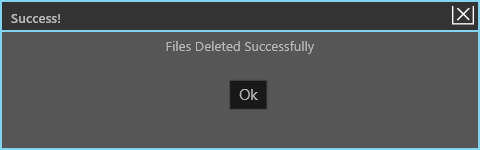 |
| PatchCleaner: Delete orphaned file successfully |
 |
| PatchCleaner: All orphaned files are deleted |