With Microsoft-Windows-Subsystem-Linux feature enabled, we can install Linux distributions on Windows 10.
PS C:\Users\tuyen> date Saturday, January 11, 2025 9:38:41 AM PS C:\Users\tuyen> wsl --list --online The following is a list of valid distributions that can be installed. Install using 'wsl.exe --install'. NAME FRIENDLY NAME Ubuntu Ubuntu Debian Debian GNU/Linux kali-linux Kali Linux Rolling Ubuntu-18.04 Ubuntu 18.04 LTS Ubuntu-20.04 Ubuntu 20.04 LTS Ubuntu-22.04 Ubuntu 22.04 LTS Ubuntu-24.04 Ubuntu 24.04 LTS OracleLinux_7_9 Oracle Linux 7.9 OracleLinux_8_7 Oracle Linux 8.7 OracleLinux_9_1 Oracle Linux 9.1 openSUSE-Leap-15.6 openSUSE Leap 15.6 SUSE-Linux-Enterprise-15-SP5 SUSE Linux Enterprise 15 SP5 SUSE-Linux-Enterprise-15-SP6 SUSE Linux Enterprise 15 SP6 openSUSE-Tumbleweed openSUSE Tumbleweed PS C:\Users\tuyen>
Let's install SuSE Enterprise Server (SLES) on Windows 10.
There is a free course Introduction to SUSE Linux Enterprise Server (SLES) at openSAP.com.
Join this free online course to get an introduction to SUSE Linux Enterprise Server (SLES). You’ll see an overview and installation of SLES, filesystem and identity, software and network management, and storage administration and shells.
Open Windows Store and search for Linux and click SUSE Linux Enterprise Server to install.
Update on January 8th, 2019
You can choose SLES 12 or SLES 15 to install.
Optional step: Register free SLES Subscription at https://www.suse.com/subscriptions/sles/developer/
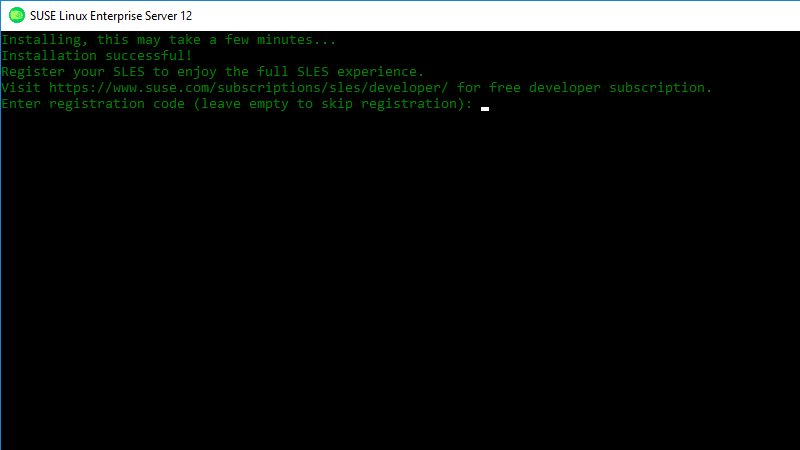
Check SLES version
 |
| SLES: Check version - cat /etc/os-release |
cat /etc/SuSE-release
cat /etc/os-release
Screenshots install SLES 15 SP1 on Windows 10 1903
Export, import SLES on Windows 10 WSL
PS C:\Users\tuyen> wsl -l -v
* kali-linux Stopped 2
SUSE-Linux-Enterprise-Server-15-SP2 Stopped 2
PS C:\Users\tuyen> wsl --export SUSE-Linux-Enterprise-Server-15-SP2 e:\wsl\sles15sp2.tar.gz
PS C:\Users\tuyen> Remove-AppxPackage -Package (Get-AppxPackage -Name *SUSELinuxEnterprise*)
PS C:\Users\tuyen> wsl -l -v
NAME STATE VERSION
* kali-linux Stopped 2
PS C:\Users\tuyen> gci e:\wsl
Directory: E:\wsl
Mode LastWriteTime Length Name
---- ------------- ------ ----
d----- 9/20/2020 7:23 PM kali-linux
-a---- 3/30/2021 8:12 AM 544235520 sles15sp2.tar.gz
PS C:\Users\tuyen> wsl --import sles15-1 E:\wsl\sles15-1 E:\wsl\sles15sp2.tar.gz
PS C:\Users\tuyen> wsl --import sles15-2 E:\wsl\sles15-2 E:\wsl\sles15sp2.tar.gz
PS C:\Users\tuyen> wsl -l -v
NAME STATE VERSION
* kali-linux Stopped 2
sles15-1 Stopped 2
sles15-2 Stopped 2
PS C:\Users\tuyen>














